On August 10th I decided to install Mycroft and play with it. After looking over the installation procedures and source code I realized that the developers didn't include an uninstall script. So, reading the dev setup script it became obvious that i would have to manually uninstall about 30 programs, delete half a dozen directories, remove settings in bashrc and other places, delete the plasmoid files, etc.... It could take 30 minutes or three hours. Assuming, of course, that some of the installed packages don't get dependency connections to important packages. Who knows?
So, before the install I made backup snapshots of @ and @home. This morning I decided to rollback to those two snapshots instead of going through all the manual agony mentioned above. NOTE: The following steps were performed on the LIVE system. I did NOT have to boot into a LiveUSB to do these steps!
1) Open a Konsole and issue
"sudo -i"
2) Mount sda1 on /mnt
"mount /dev/sda1 /mnt"
(Note: I am running a RAID1 system with two 750Gb Hds. Mounting either sda1 or sdc is sufficient.)
EDIT: while using sda1 will work OK on a laptop with only one HD, adding a second or third HD may cause the dev/sdX1 designation to switch X values, making sda1 become sdc1. Don't assume! The better method is to use "blkid" to list the UUIDs of your HDs, select the UUID of what ever Btrfs root was installed on, and
mount /dev/disk/by-uuid/whatevertheuuidis /mnt
3) Move @ to @_old
"mv /mnt/@ /mnt/@_old", followed by "sync"
4) Move @home to @home_old
"mv /mnt/@home /mnt/@home_old" followed by "sync"
5) Copy /mnt/snapshot/@_bkup20170810 to /mnt/@
"btrfs subvol snapshot /mnt/snapshots/@_bkup20170810 /mnt/@" followed by "sync"
6)Copy /mnt/snapshots/@home_bkup20170810 to /mnt/@home
"btrfs subvol snapshot /mnt/snapshots/@home_bkup20170810 /mnt/@home"
7) Delete @_old and @home_old
"btrfs subvol delete -c /mnt/@_old"
"btrfs subvol delete -c /mnt/@home_old"
8) Exit root and Konsole
"exit"
"exit"
9) Reboot.
Total elapsed time, about three minutes for steps 1 to 8. Reboot time was normal. Now, reapply the updates that were applied while I was tinkering with Mycroft.
I cannot see myself returning to EXT4 and giving up the power of Btrfs.
EDIT: It took me MUCH longer to do this writeup than to do the actual rollback!
[#]BTRFS[/#]
So, before the install I made backup snapshots of @ and @home. This morning I decided to rollback to those two snapshots instead of going through all the manual agony mentioned above. NOTE: The following steps were performed on the LIVE system. I did NOT have to boot into a LiveUSB to do these steps!
1) Open a Konsole and issue
"sudo -i"
2) Mount sda1 on /mnt
"mount /dev/sda1 /mnt"
(Note: I am running a RAID1 system with two 750Gb Hds. Mounting either sda1 or sdc is sufficient.)
EDIT: while using sda1 will work OK on a laptop with only one HD, adding a second or third HD may cause the dev/sdX1 designation to switch X values, making sda1 become sdc1. Don't assume! The better method is to use "blkid" to list the UUIDs of your HDs, select the UUID of what ever Btrfs root was installed on, and
mount /dev/disk/by-uuid/whatevertheuuidis /mnt
3) Move @ to @_old
"mv /mnt/@ /mnt/@_old", followed by "sync"
4) Move @home to @home_old
"mv /mnt/@home /mnt/@home_old" followed by "sync"
5) Copy /mnt/snapshot/@_bkup20170810 to /mnt/@
"btrfs subvol snapshot /mnt/snapshots/@_bkup20170810 /mnt/@" followed by "sync"
6)Copy /mnt/snapshots/@home_bkup20170810 to /mnt/@home
"btrfs subvol snapshot /mnt/snapshots/@home_bkup20170810 /mnt/@home"
7) Delete @_old and @home_old
"btrfs subvol delete -c /mnt/@_old"
"btrfs subvol delete -c /mnt/@home_old"
8) Exit root and Konsole
"exit"
"exit"
9) Reboot.
Total elapsed time, about three minutes for steps 1 to 8. Reboot time was normal. Now, reapply the updates that were applied while I was tinkering with Mycroft.
I cannot see myself returning to EXT4 and giving up the power of Btrfs.
EDIT: It took me MUCH longer to do this writeup than to do the actual rollback!

[#]BTRFS[/#]





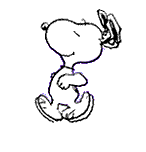







Comment