I cannot login to my system..it always displays
GRUB loading, please wait...
Error 22
Can anyone out there help me with this problem
of mine..please? I need my files on my hard disk
and I fear I might lose them.
GRUB loading, please wait...
Error 22
Can anyone out there help me with this problem
of mine..please? I need my files on my hard disk
and I fear I might lose them.










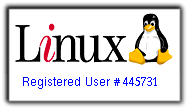 Beware the Almighty Command Line
Beware the Almighty Command Line


Comment