Originally posted by oshunluvr
View Post
Code:
diff <(cd @Pictures/; find . | sort) <(cd /mnt/pool/@Pictures/; find . | sort)
Code:
cd @Pictures find . | sort > /tmp/a cd /mnt/pool/@Pictures find . | sort > /tmp/b diff /tmo/a /tmp/b










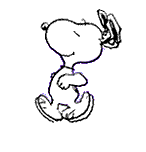
Comment