I really don't know what I did wrong: I just put some pieces of code to make conky display what I want.
Here's the code of my conky setup:
Now, the conky won't update quite fast, and numbers overlap each other:

Please, advise me what to do.
Thx
Here's the code of my conky setup:
Code:
# Create own window instead of using desktop (required in nautilus)
own_window yes
own_window_hints undecorated,below,skip_taskbar
own_window_type normal
own_window_colour brown
own_window_transparent yes
own_window_argb_visual yes
background no
maximum_width 250
# Use double buffering (reduces flicker, may not work for everyone)
double_buffer yes
# fiddle with window
use_spacer right
# Update interval in seconds
update_interval 1
# Minimum size of text area
minimum_size 450 2
# Draw shades?
draw_shades yes
draw_borders no
# Stippled borders?
#stippled_borders 8
# window.border_inner_margin 4
border_width 10
# Default colors and also border colors, grey90 == #e5e5e5
default_color white
default_shade_color black
default_outline_color white
# Text alignment, other possible values are commented
#alignment top_right
alignment top_left
#alignment bottom_left
#alignment bottom_right
# Gap between borders of screen and text
gap_x 0
gap_y 10
# Text stuff
draw_outline no # amplifies text if yes
uppercase no # set to yes if you want all text to be in uppercase
override_utf8_locale yes
use_xft yes
xftfont Terminus:size=9
#xftfont Sans:size=8
xftalpha 0.8
text_buffer_size 3000
########## BEGIN FORMATTED DISPLAY ##########
TEXT
${font :size=8}${color white}${alignc}${execi 6000 hostname}${font}${color }
${font :size=8}${alignc}${color #93E0E3}Linux kernel: $kernel${font}${color }
${hr 1}
${color #93E0E3}UpTime: ${alignr}${color #93E0E3}$uptime${color }
${font StyleBats:size=17}k${font Terminus:size=12} CPU ${font}${hr 2}
${color #72D5A3}CPU1:${color } ${cpu cpu1}%${alignr}${color #72D5A3}CPU2:${color }${cpu cpu2}%
${cpugraph cpu1 10,100 72D5A3 72D5A3}${alignr}${cpugraph cpu2 10,100 72D5A3 72D5A3}
${color #72D5A3}Processes:${color }${alignr}$processes
${color #72D5A3}Running:${color }${alignr}$running_processes
${color #72D5A3}CPU Temp:${color }${alignr}${acpitemp}°C
${color #72D5A3}HDrive Temp:${color }${alignr}${exec hddtemp -n /dev/sda}°C
${font StyleBats:size=17}M${font Terminus:size=12} MEMORY ${font}${hr 2}
${color 94BFF3}RAM: $mem${alignr}${membar 5,100}
${color 94BFF3}SWAP: $swap${alignr}${swapbar 5,100}
${color 94BFF3}ROOT: $fs_used${alignr}${fs_bar 5,100 /}
${color ffffff}${font StyleBats:size=17}Q${font Terminus:size=12} WEATHER ${font}${hr 2}
${if_match $updates >= 10}\
${execi 300 curl -s "http://weather.yahooapis.com/forecastrss?w=924943&u=c" -o ~/.cache/weather.xml}
Location $alignr${execi 300 grep "yweather:location" ~/.cache/weather.xml | grep -o "country=\"[^\"]*\"" | grep -o "\"[^\"]*\"" | grep -o "[^\"]*"}
Temperature $alignr${execi 300 grep "yweather:condition" ~/.cache/weather.xml | grep -o "temp=\"[^\"]*\"" | grep -o "\"[^\"]*\"" | grep -o "[^\"]*"}°C
Weather $alignr${execi 300 grep "yweather:condition" ~/.cache/weather.xml | grep -o "text=\"[^\"]*\"" | grep -o "\"[^\"]*\"" | grep -o "[^\"]*"}
Wind $alignr${execi 300 grep "yweather:wind" ~/.cache/weather.xml | grep -o "speed=\"[^\"]*\"" | grep -o "\"[^\"]*\"" | grep -o "[^\"]*"}${execi 300 grep "yweather:units" ~/.cache/weather.xml | grep -o "speed=\"[^\"]*\"" | grep -o "\"[^\"]*\"" | grep -o "[^\"]*"}
Humidity $alignr${execi 300 grep "yweather:atmosphere" ~/.cache/weather.xml | grep -o "humidity=\"[^\"]*\"" | grep -o "\"[^\"]*\"" | grep -o "[^\"]*"}%
${color #DCA3A3}Sunrise $alignr${execi 900 grep "yweather:astronomy" ~/.cache/weather.xml | grep -o "sunrise=\"[^\"]*\"" | grep -o "\"[^\"]*\"" | grep -o "[^\"]*"}${color}
${color #F0DFAF}Sunset $alignr${execi 900 grep "yweather:astronomy" ~/.cache/weather.xml | grep -o "sunset=\"[^\"]*\"" | grep -o "\"[^\"]*\"" | grep -o "[^\"]*"}${color}
${execi 300 grep "yweather:forecast" ~/.cache/weather.xml | grep -o "day=\"[^\"]*\"" | grep -o "\"[^\"]*\"" | grep -o "[^\"]*" | awk 'NR==1'} $alignr${execi 300 grep "yweather:forecast" ~/.cache/weather.xml | grep -o "text=\"[^\"]*\"" | grep -o "\"[^\"]*\"" | grep -o "[^\"]*" | awk 'NR==1'} ${execi 300 grep "yweather:forecast" ~/.cache/weather.xml | grep -o "low=\"[^\"]*\"" | grep -o "\"[^\"]*\"" | grep -o "[^\"]*" | awk 'NR==1'}-${execi 300 grep "yweather:forecast" ~/.cache/weather.xml | grep -o "high=\"[^\"]*\"" | grep -o "\"[^\"]*\"" | grep -o "[^\"]*" | awk 'NR==1'}°C
${execi 300 grep "yweather:forecast" ~/.cache/weather.xml | grep -o "day=\"[^\"]*\"" | grep -o "\"[^\"]*\"" | grep -o "[^\"]*" | awk 'NR==2'} $alignr${execi 300 grep "yweather:forecast" ~/.cache/weather.xml | grep -o "text=\"[^\"]*\"" | grep -o "\"[^\"]*\"" | grep -o "[^\"]*" | awk 'NR==2'} ${execi 300 grep "yweather:forecast" ~/.cache/weather.xml | grep -o "low=\"[^\"]*\"" | grep -o "\"[^\"]*\"" | grep -o "[^\"]*" | awk 'NR==2'}-${execi 300 grep "yweather:forecast" ~/.cache/weather.xml | grep -o "high=\"[^\"]*\"" | grep -o "\"[^\"]*\"" | grep -o "[^\"]*" | awk 'NR==2'}°C
${execi 300 grep "yweather:forecast" ~/.cache/weather.xml | grep -o "day=\"[^\"]*\"" | grep -o "\"[^\"]*\"" | grep -o "[^\"]*" | awk 'NR==3'} $alignr${execi 300 grep "yweather:forecast" ~/.cache/weather.xml | grep -o "text=\"[^\"]*\"" | grep -o "\"[^\"]*\"" | grep -o "[^\"]*" | awk 'NR==3'} ${execi 300 grep "yweather:forecast" ~/.cache/weather.xml | grep -o "low=\"[^\"]*\"" | grep -o "\"[^\"]*\"" | grep -o "[^\"]*" | awk 'NR==3'}-${execi 300 grep "yweather:forecast" ~/.cache/weather.xml | grep -o "high=\"[^\"]*\"" | grep -o "\"[^\"]*\"" | grep -o "[^\"]*" | awk 'NR==3'}°C
${execi 300 grep "yweather:forecast" ~/.cache/weather.xml | grep -o "day=\"[^\"]*\"" | grep -o "\"[^\"]*\"" | grep -o "[^\"]*" | awk 'NR==4'} $alignr${execi 300 grep "yweather:forecast" ~/.cache/weather.xml | grep -o "text=\"[^\"]*\"" | grep -o "\"[^\"]*\"" | grep -o "[^\"]*" | awk 'NR==4'} ${execi 300 grep "yweather:forecast" ~/.cache/weather.xml | grep -o "low=\"[^\"]*\"" | grep -o "\"[^\"]*\"" | grep -o "[^\"]*" | awk 'NR==4'}-${execi 300 grep "yweather:forecast" ~/.cache/weather.xml | grep -o "high=\"[^\"]*\"" | grep -o "\"[^\"]*\"" | grep -o "[^\"]*" | awk 'NR==4'}°C
${execi 300 grep "yweather:forecast" ~/.cache/weather.xml | grep -o "day=\"[^\"]*\"" | grep -o "\"[^\"]*\"" | grep -o "[^\"]*" | awk 'NR==5'} $alignr${execi 300 grep "yweather:forecast" ~/.cache/weather.xml | grep -o "text=\"[^\"]*\"" | grep -o "\"[^\"]*\"" | grep -o "[^\"]*" | awk 'NR==5'} ${execi 300 grep "yweather:forecast" ~/.cache/weather.xml | grep -o "low=\"[^\"]*\"" | grep -o "\"[^\"]*\"" | grep -o "[^\"]*" | awk 'NR==5'}-${execi 300 grep "yweather:forecast" ~/.cache/weather.xml | grep -o "high=\"[^\"]*\"" | grep -o "\"[^\"]*\"" | grep -o "[^\"]*" | awk 'NR==5'}°C
$endif
${color ffffff}${font StyleBats:size=17}5${font Terminus:size=12} NETWORK ${font}${hr 2}
${if_existing /sys/class/net/eth0/operstate up}${color #EC93D3} IP (eth0):
${alignr}${color }${execi 60 LANG=en_US; /sbin/ifconfig eth0 | grep "inet addr:" | cut -d : -f 2 | awk '{print $1}'}
${color #EC93D3} UP: ${color }${upspeed eth0}${alignr}${color #EC93D3} DOWN: ${color }${downspeed eth0}
${upspeedgraph eth0 10,100 EC93D3 EC93D3}${alignr}${downspeedgraph eth0 10,100 EC93D3 EC93D3}
${else}
${if_existing /sys/class/net/wlan0/operstate up}${color #EC93D3} IP (wlan0): ${alignr}${color }${execi 60 LANG=en_US; /sbin/ifconfig wlan0 | grep "inet addr:" | cut -d : -f 2 | awk '{print $1}'}
${color #EC93D3}UP: ${color }${upspeed wlan0}${alignr}${color #EC93D3}DOWN: ${color }${downspeed wlan0}
${upspeedgraph wlan0 10,100 EC93D3 EC93D3} ${alignr}${downspeedgraph wlan0 10,100 EC93D3 EC93D3}
${endif}
Please, advise me what to do.
Thx





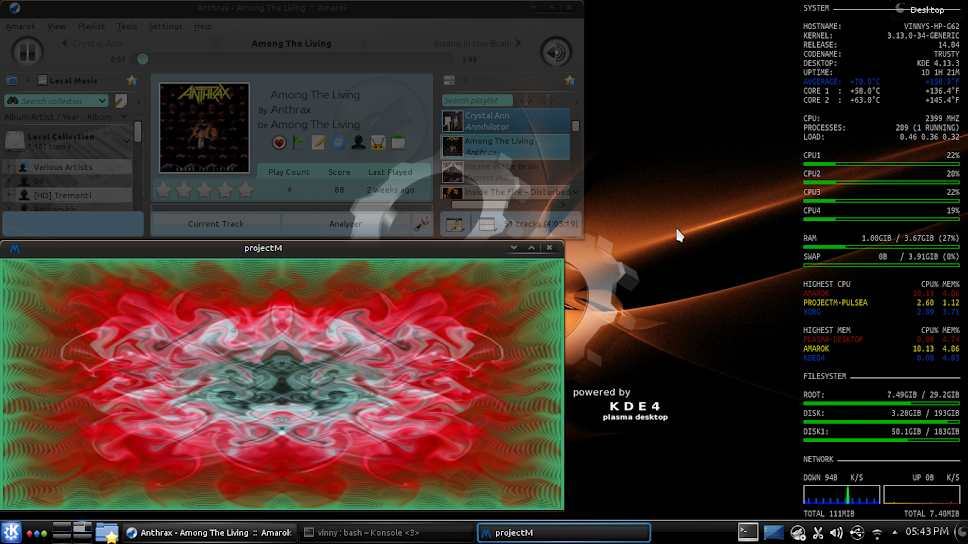




Comment