Originally posted by drmaria
View Post
However, since you're using Linux, why not partition your hard drive and install the beta version along side your favorite stable release? Then you can boot to the stable install when you want to use your computer but boot to the developmental release when you're in the mood to play. Best of both worlds. If you're really ready to rock, format your drive with BTRFS instead of the ancient EXT_ format and install as many *buntu flavors as you like to the same partition.
Another option might be using VirtualBox to test out the beta release in a virtual machine without damaging your stable install.
BTW, with BTRFS you can also take snapshots as often as you like along the install/update cycle and revert to a previous version whenever you need to.
My method is to first test out a new release in VirtualBox. Once it installs there and seems stable enough for bare metal, I do a parallel install of the new release to the same BTRFS partition as my current one. Once the new install is ready for "prime time" (usually a couple months after leaving beta when most of the obvious bugs have been hammered out), I move it up to default boot status and leave the older version intact. This way I have a backup in case I bork my main install. But, since I use BTRFS I try to make snapshots as I update or install anything major to avoid having to return to the lower version. As I add new versions, I delete the oldest one leaving three installs all the time: Historical (for backup), Current, and Future.
You can always use the dist-upgrade feature to move to the next version once it's released, but I wouldn't recommend it unless you're also using snapshots. Just my personal preference.






 .
.

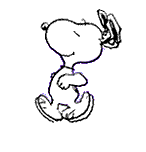 .
. 

 .
. .
.
Comment