Hi, I use 20.04. I tried to format a Linux Mint 20 USB through Dolphin. There was no option at all. Then I tried the KDE partition manager. It has no option to delete or format the USB. I used " Discover " and then installed GParted. Which allowed me to format the partition in NTFS ( as I needed to deal with a 5.6 GB file ). Now I have the USB with 100 % free space. But I am confused how to format it if I need to do it again. Do we have an option for it in Dolphin ?
Or I will have to use Gparted every time I need to format it ?
Any help will be great.
Or I will have to use Gparted every time I need to format it ?
Any help will be great.







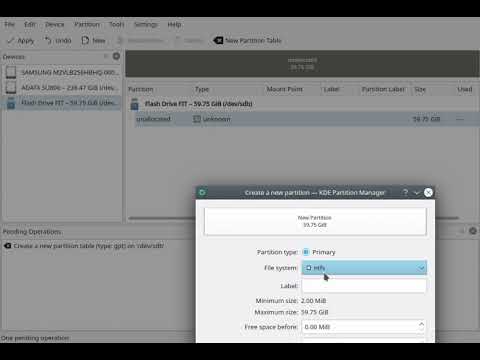


Comment