This is what I have:
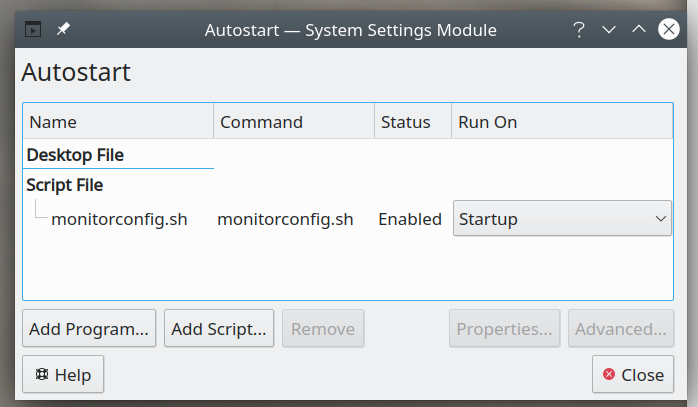
I also tried putting it as "before startup"
I also tried putting it in /etc/rc.local but I had to create the file, so I don't know if it actually gets read.
This is the script:
Should I be using su to make sure it runs as my user or does it already get run as my user?
What's the equivalent to the startup folder in linux? That might be the easiest way if I can just drop the script in there.
This is what I meant with the flickering business, it's like the system just can't decide what to do with the displays it keeps turning them on and off and doing weird stuff.
https://www.youtube.com/watch?v=zcnI...ature=youtu.be
I think I am due for a clean install anyway on this system. There's just too much stuff that's messed up, this is only one of them. I shouldn't have to go through all this just to get monitors to stay put.
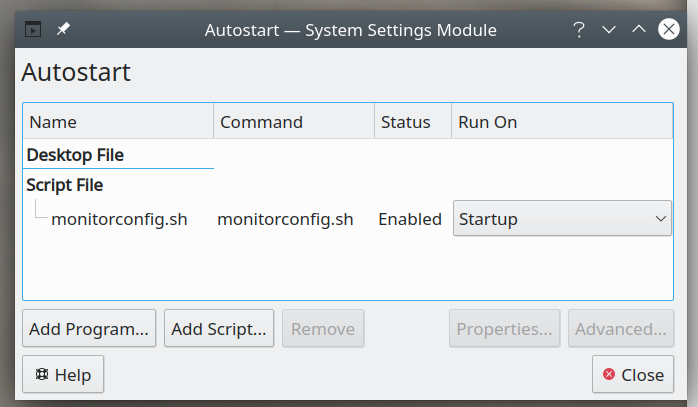
I also tried putting it as "before startup"
I also tried putting it in /etc/rc.local but I had to create the file, so I don't know if it actually gets read.
This is the script:
Code:
#!/bin/bash echo Configuring monitors... xrandr --output HDMI-A-0 --mode 3840x2160 --rate 30 --primary xrandr --output HDMI-A-1 --mode 3840x2160 --rate 30 --above HDMI-A-0 echo `date` "monitor config script ran" >>/tmp/monitorconfig.log
What's the equivalent to the startup folder in linux? That might be the easiest way if I can just drop the script in there.
This is what I meant with the flickering business, it's like the system just can't decide what to do with the displays it keeps turning them on and off and doing weird stuff.
https://www.youtube.com/watch?v=zcnI...ature=youtu.be
I think I am due for a clean install anyway on this system. There's just too much stuff that's messed up, this is only one of them. I shouldn't have to go through all this just to get monitors to stay put.





Comment