I have been using nvidia-340 proprietary drivers for several years without much of an issue but a day or so ago during my routine upgrades, there was a conflict with some library that was trying to overwrite something that nvidia-340 driver uses (unfortunately, I don't remember what that was). I tried to fix it but that did not go anywhere. So I decided to switch to nouveau drivers instead. This worked fine. But then, I again started to muck around to try to get the nvidia drivers working again. That did not go well. Now what I have is a system that does not have the nvidia drivers installed, xserver-xorg-video-nouveau installed and a 640x480 screen resolution. I know for a fact that nouveau drivers work with my system. So is there a way to reset xorg?
So far I have tried the following without use:
Command exits without any errors but nothing happens.
Returns the following errors:
How do I fix this?
So far I have tried the following without use:
Code:
sudo dpkg-reconfigure xserver-xorg
Code:
sudo X -configure
Code:
_XSERVTransSocketUNIXCreateListener: ...SocketCreateListener() failed _XSERVTransMakeAllCOTSServerListeners: server already running (EE) Fatal server error: (EE) Cannot establish any listening sockets - Make sure an X server isn't already running(EE) (EE) Please consult the The X.Org Foundation support at http://wiki.x.org for help. (EE) Please also check the log file at "/var/log/Xorg.0.log" for additional information. (EE) (EE) Server terminated with error (1). Closing log file.




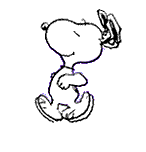
Comment