so, i wiped out and created a new Kubuntu 12.04 64bit VM. fresh install with all the latest updates.
shared out a folder on a different hard drive (/media/Music) - the folder is called music, so the full path is '/media/Music/music').
when i browse my network, it does see the SMB server and the shared folder (music). when i attempt to access the 'music' shared folder, i get an error message stating that i do not have permission to access the folder.
i tried sharing the folder via Dolphin, but the settings never stick - and i cannot access the folder.
so, i edited the smb.conf file as follows:
-----
[global]
vfs objects = dirsort
[music]
comment = music
path = /media/Music/music
read only = No
-----
admittedly, i have no idea if i put the file share in the correct location within the smb.conf file.
i did already run the 'sudo smbpasswd -a <username>' command and verified that the password on my SMB server is the same password as my Win7 desktop.
so, i am a bit lost. i've been reading the sections of my 'using samba (third edition)' book, but obviously, i'm still very new to this...
shared out a folder on a different hard drive (/media/Music) - the folder is called music, so the full path is '/media/Music/music').
when i browse my network, it does see the SMB server and the shared folder (music). when i attempt to access the 'music' shared folder, i get an error message stating that i do not have permission to access the folder.
i tried sharing the folder via Dolphin, but the settings never stick - and i cannot access the folder.
so, i edited the smb.conf file as follows:
-----
[global]
vfs objects = dirsort
[music]
comment = music
path = /media/Music/music
read only = No
-----
admittedly, i have no idea if i put the file share in the correct location within the smb.conf file.
i did already run the 'sudo smbpasswd -a <username>' command and verified that the password on my SMB server is the same password as my Win7 desktop.
so, i am a bit lost. i've been reading the sections of my 'using samba (third edition)' book, but obviously, i'm still very new to this...






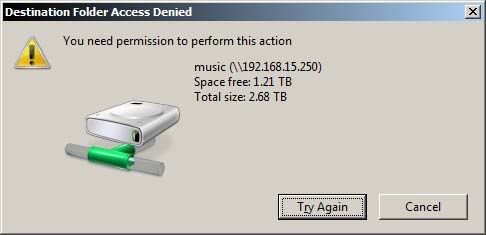
Comment